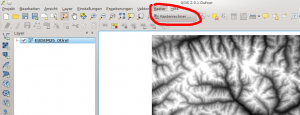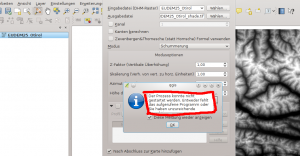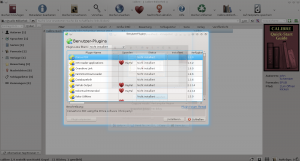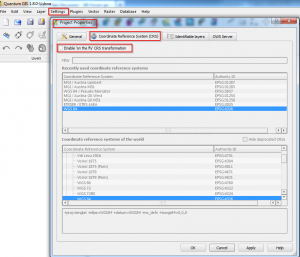Some words on how to install Android on your Odroid-U3 using Linux:
- Download the Image from http://dn.odroid.com/4412/Android/
- Extract the ZIP-File with your GUI-ZIP-Tool or in Command-Line
- Prepare the Micro-SD (USB-Card Reader with your SD)
- Clear your SD with dd first: dd if=/dev/zero of=/dev/sdX bs=4M
(Depending on the size of your SD, this action can take a lot of time…) - Now we flash the image on the SD-Card: sudo dd if=image.img of=/dev/sdX bs=4M
- To safely remove the SD: sync
- Clear your SD with dd first: dd if=/dev/zero of=/dev/sdX bs=4M
- Now we insert the SD into our Odroid-U3 and first boot will proceed – and it will take some minutes (with black screen) !!! (Anyways At the first booting, the self-installing will take about 1~2 minutes. While installation, the blue LED is blinking and fan is running. The blue-LED will turn off after installation. Turn on again and enjoy.)
http://forum.odroid.com/viewtopic.php?f=78&t=3302