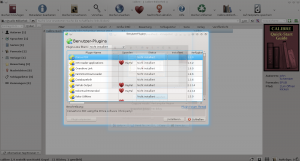Unter Linux können ganz einfach mit einem entsprechenden Modem (zB UMTS-Stick) SMS versendet und empfangen werden. Die Beschreibung nimmt Bezug auf Ubuntu mit Gammu und UMTS-Stick (Huwaei E160):
Die Befehle:
Im Detail:
Wenn Gammu noch nicht installiert wurde:
# sudo apt-get install gammu
Next, we need to configure Gammu to pickup the correct device. Check your dmesg for the serial port:
$ dmesg|grep tty
[12321.308078] usb 5-3: GSM modem (1-port) converter now attached to ttyUSB0
[12321.308275] usb 5-3: GSM modem (1-port) converter now attached to ttyUSB1
Edit ~/.gammurc, or run gammu-config to change the device settings. Your ~/.gammurc file should look similar to:
[gammu]
port = /dev/ttyUSB0
model =
connection = at19200
synchronizetime = yes
logfile =
logformat = nothing
use_locking =
gammuloc =
Give it a test by getting all the SMS from the device:
# gammu getallsms
This should bring back all the SMS currently stored on the stick, which should include your login details for the Three website (unless you’ve deleted them). To send a SMS use the “sendsms” command:
$ gammu sendsms text 07874454543
Enter message text and press ^D:
Test Message!!!!!1!
Sending SMS 1/1….waiting for network answer..OK, message reference=2