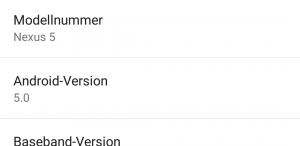Recently Google started to deploy Android 5 for Nexus-Devices – also as an OTA-Image (Over the Air). This method of updating does NOT delete your data on the phone. But it may take some time until you get the official OTA-Update. You can get it earlier ! The following How-to describes how to install it manually 🙂
The following steps describe how to install the OTA-Image having Linux as an OS on your PC. If you want to install the factory image (all data will be deleted and your Nexus is like factory-fresh) have a look here. If you want to do the same using a Windows oder OS/X PC, just download “adb and fastboot” for these OS.
1) Look out for the OTA-Image for your device at http://www.androidpolice.com/2014/11/13/flash-all-the-things-lollipop-ota-update-zip-file-roundup/
To find the correct image open your phone properties (settings) and have a look at your Android-Version (About phone)
!!! Backup your phone’s data !!! (for the case something fails)
2) Install Android “adb and fastboot” on your Linux-machine – e.g. on a Ubuntu-based system:
# sudo add-apt-repository ppa:nilarimogard/webupd8
# sudo apt-get update
# sudo apt-get install android-tools-adb android-tools-fastboot
If you use Windows or OS/X just google for “adb and fastboot” and install it.
3) Define your Nexus as a trusted device (Optional)
- Connect your Nexus to your PC (USB)
- in command line: lsusb
- Get Device-ID (eg. 18d1:4ee2)
- Now that we have these data, we can create the udev rules in /etc/udev/rules.d/99-android.rules
- with the following content:
# Google Nexus 5 16 Gb
SUBSYSTEM==”usb”, ATTR{idVendor}==”18d1“, ATTR{idProduct}==”4ee2“, MODE=”0666″, OWNER=”your-login” # MTP mode with USB debug on - Reboot your PC
4) Enable developer-mode (USB debugging) on your Nexus 5
- Menu “settings” – “about phone” – scroll down to “build number” and touch multiple times on “build number” until “developer mode” is activated.
- afterwards you have a menu “developer-settings” in settings-menu: in there activate “USB-debugging”
5) Let’s “copy” the downloaded OTA-Image on your device and start the update (do a “sideload”)
- switch off your Nexus 5 and switch it on pressing the “power-on button” and “volume down button” at the same time. The android-logo with the caption Start will appear.
- Use the volume key to change to “Recovery mode”. Commit recovery mode with the power-on button. Now a little android-logo with a red “!” will appear
- Now press “volume up” key and “power-on” keys at the same time until a menu appears on your screen
- Use the volume keys to select the menu-entry “apply update from ADB”, connect your Nexus with your PC and have a look if it is recognized by your PC:
in Linux Command line: adb devices
- Let’s start the sideload of the OTA-Update in command line:
adb sideload OTAfilename.zip
- … the Update will start !
If you want to root your Nexus 5 with Android 5 have a look here.
Using this manual OTA-Update method went very smooth on my device. With some details in Android 5 I’m not happy at all – e.g. that the new integrated GMail-App imported my existing stand-alone mailaccounts (and settings like passwords…). It looks like that Google wants it all…
Comments ? Visit https://www.facebook.com/isticktoit